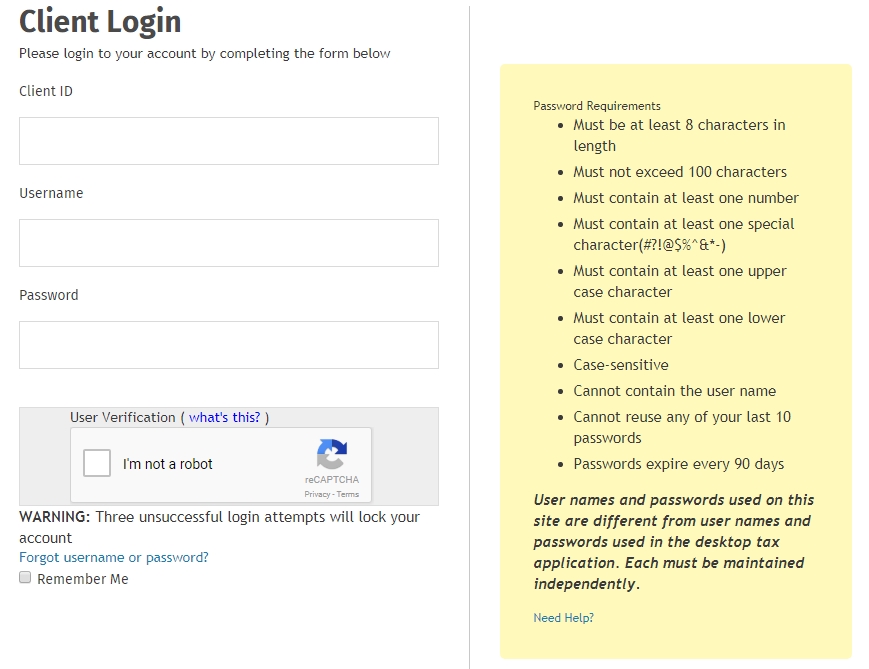
Each user must have a unique user name and password and can only be utilized on one device at a time. If the same user name and password are logged in at the same time, one user will automatically be logged out of the application.
If your office has 2-Step Verification enabled, refer to the Log in using 2-Step Verification topic.
If you used TaxWise Online in a prior year, you would login using the password used in that prior year. If you do not remember the password, use the Forget user name or password link located on the Client Login page.
The Admin must log in and accept the license agreement before any other users will be able to login to TaxWise Online.
To log in to TaxWise Online 2019 for the first time as the Admin user, use the following steps:
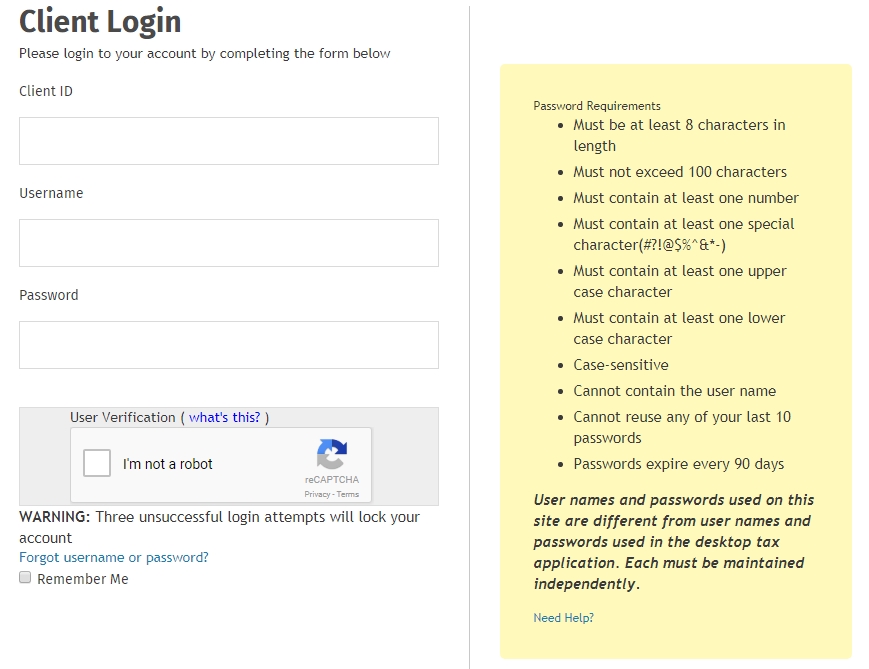
Your Client ID and Registration Code can be obtained from your Site Administrator/Office Manager.
Immediately upon your first login, TaxWise Online prompts you to change your password.
See Also: