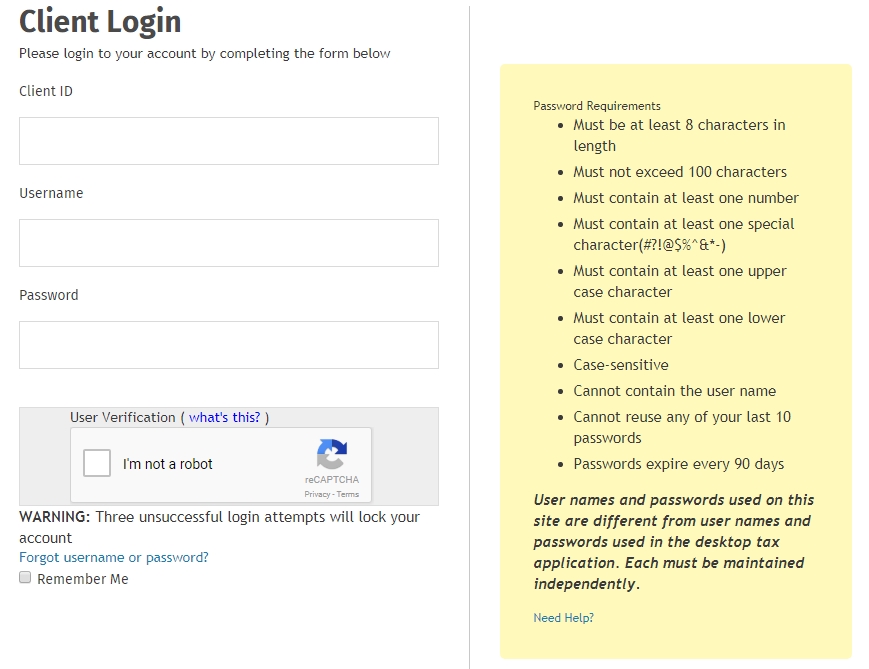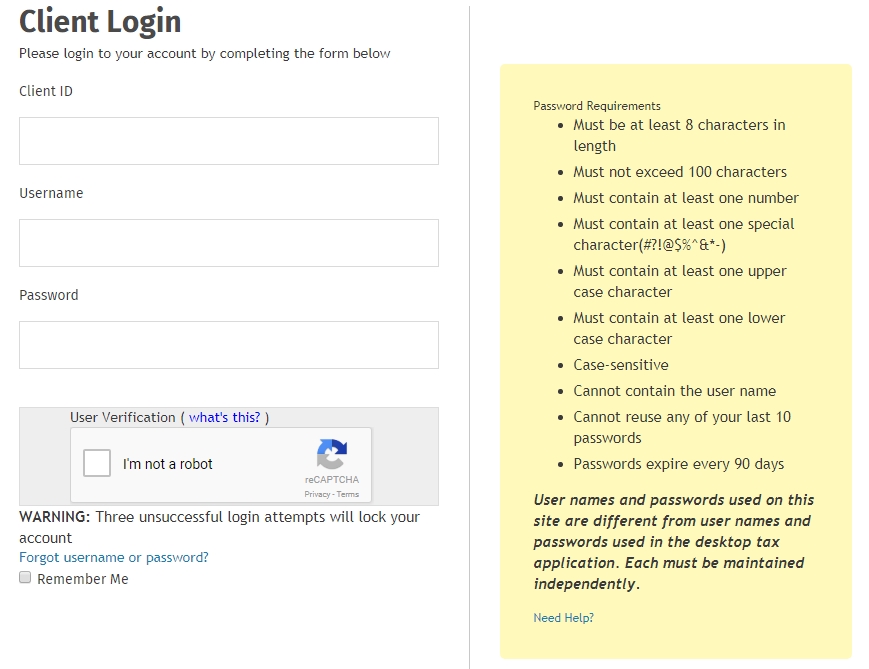Log in as a created user
Each user must have a unique user name and password and can only be utilized on one device at a time. If the same user name and password are logged in at the same time, one user will automatically be logged out of the application.
If your office has 2-Step Verification enabled, refer to the Log in using 2-Step Verification topic.
The Admin user must log in and accept the license agreement prior to other users logging into TaxWise Online.
To log in to TaxWise Online 2019, use the
following steps:
- Do one of the following:
- Type https://twonline-18.taxwise.com in
the address bar of the internet browser and press Enter.
- Double-click the TaxWise Online icon on the desktop.
- Double-click the internet browser icon, click the Favorites/Bookmark
button and select TaxWise Online.
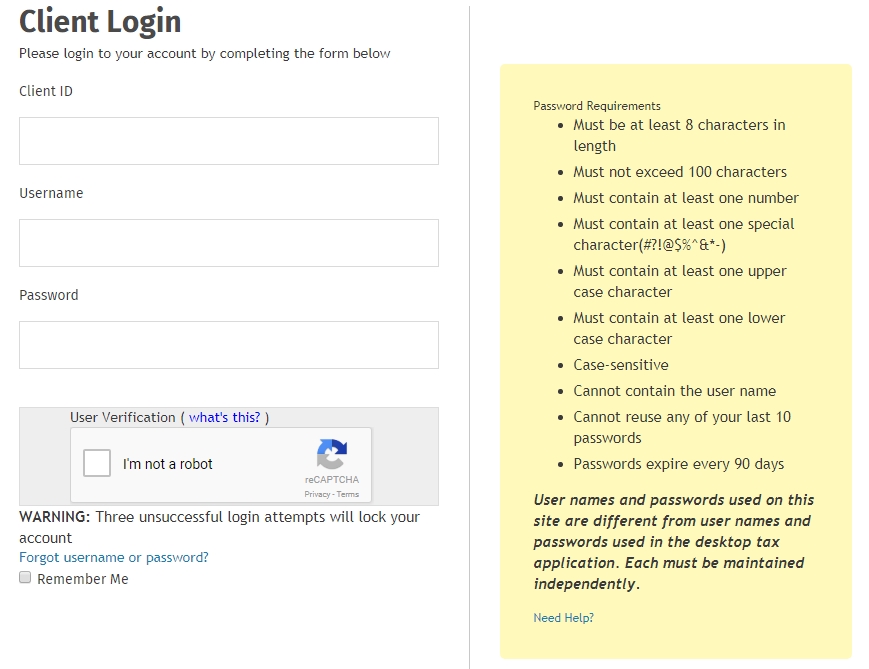
- Enter the Client ID.
- Enter the User Name.
- Enter the temporary password sent to the email address provided by your Admin when your user was created in the Password box.
- Select the I'm not a robot check box, and then select all the squares that apply.
- Click Verify.
- Click Login.
- Enter the new password in the New Password box.
- Re-enter the new password in the Confirm New Password box.
- Click Change Password.
- Click Continue.
See Also:
Password requirements for new users
Reset a locked account